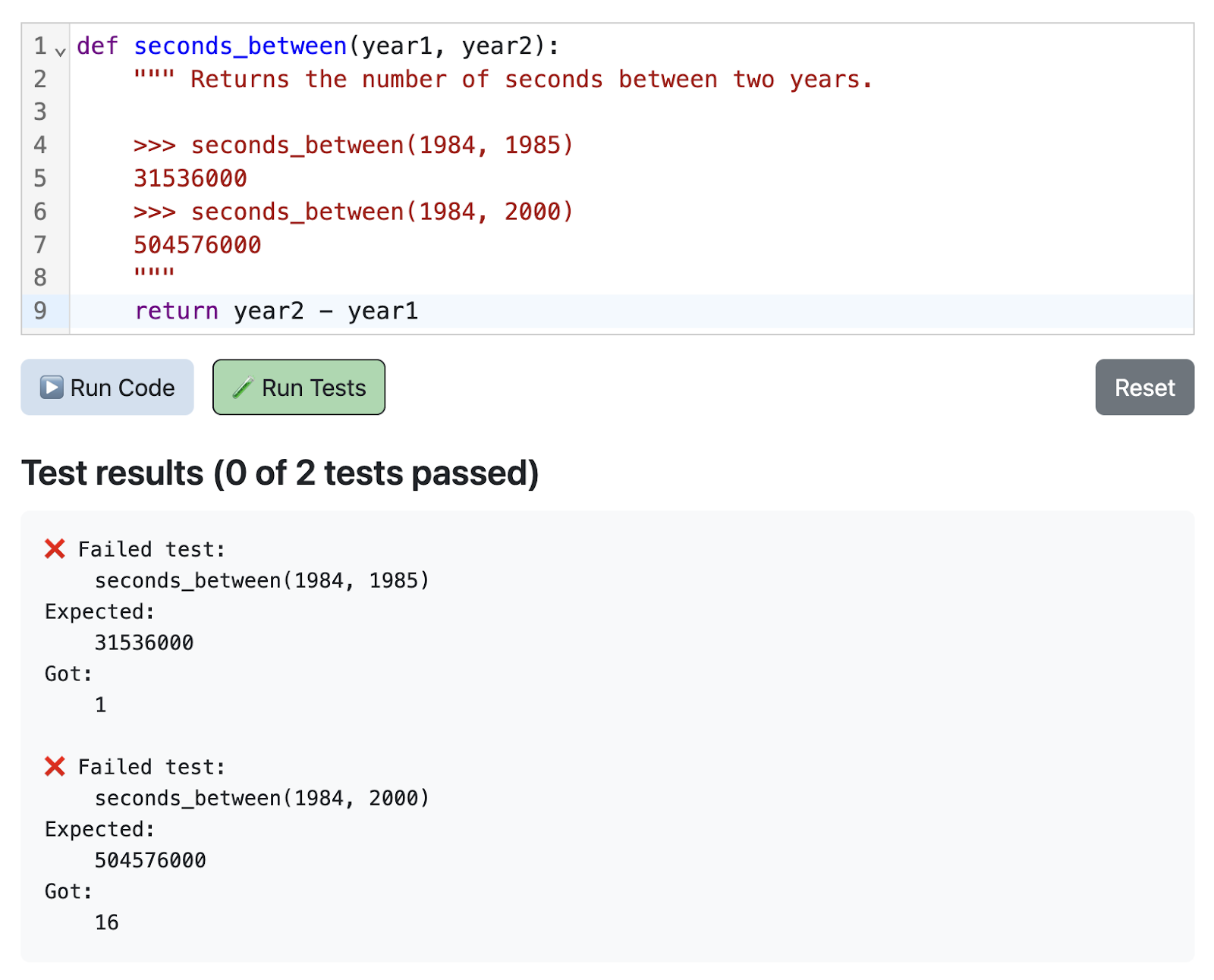Back in 2014, I had a brush with cervical cancer. We fortunately caught it when it was stage 0, the point at which it's not even called cancer, and is called adenocarcinoma instead. I went in for surgery, a procedure called cervical conization, where the doctor basically scrapes the potentially cancerous area out of the cervix and then biopsies the remaining cells to make sure they caught all the sketchy cells.
After the surgery, the doctor told me, "I tried to leave enough cervix for you to have children naturally in the future, but call us when you're done having kids so we can schedule you for a hysterectomy." Apparently, the best way to reduce the risk of future cervical cancer is to remove the cervix entirely, along with the nearby fallopian tubes and uterus. That was really jarring to hear at the time, because I wasn't even close to having kids - I wasn't emotionally ready to be a mom, nor was I in a relationship that was at a settling down point - and I could already feel the doctors eye'ing my reproductive organs for removal.
Well, 11 years later, the doctors finally got their wish (aka, my organs)! I met my partner 7 years ago, we decided to have kids, and I popped out one daughter in 2019 and our second in 2021. After every birth, my doctor would ask if I was ready to stop having kids. We both originally considered having 3 kids, but by the time the second daughter was 2 years old, I realized I was personally ready to say goodbye to my baby-making days. Why?
The Reasons
- Pregnancy is really rough. The first pregnancy, I was awed by my body's ability to mutate into a womb-carrying machine, and that was enough distraction from the extreme bodily discomfort. By the second pregnancy, I was over it. I had "morning sickness" most of the first trimester, to the point that I actually lost weight due to my general disgust around food. I was so tired to the point that I qualified as "clinically depressed" (I really like having energy to do things, so I get depressed when I realized I don't have energy to do anything). I had more energy and less nauseu in the second and third trimesters, but then I was just constantly annoyed that my massive belly made it impossible for me to do my favorite things, like biking and cartwheels. And then, there's labor! But let's not get into the details of why that sucked.. at least, that only lasts a few days and not 9 months.
- Breastfeeding is boring and injurious. I ended up breastfeeding both my kids for two years, as it somewhat worked logistically, and seemed easier than formula in some ways (no bottle prep). However, I did not find it to be a magical mommy-baby bonding experience. It was just my body being used as a vending machine for very hungry babies for up to 10 hours a day, and me trying to find a way to bide my time while they got their nutrients. I eventually found ways to fill the boredom, thanks to my nursing-friendly computer setups, but I then got multiple nursing-related injuries with the second daughter. I will not detail them here, but once again… rough! If I did have a third, I would consider formula more seriously,, but I fear my inner DIY-er would guilt me into breastfeeding once again.
- I am outnumbered. Two daughters, one of me. I can't make them both happy at the same time. I am constantly referee'ing, trying to make calls about whose toy is whose, who hit who first, who really ought to share more, whose turn it is to talk. It is exhausting. When both my partner and I are taking care of them, we can divide and conquer, but if we had a third: we would *always* be outnumbered.
- Transportation logistics. We have two car seats in our Forester, we can't fit a third. I have only two seats on my e-bike, I can't fit a third kid. I have a two-kid wagon. I have two hands for holding hands while walking. Etc, etc! Two kids fit pretty well, three kids would require refactoring.
- I like having my bodily autonomy back. It was such a great feeling when I finally stopped being pregnant/nursing and could start making decisions solely to benefit my body, without worrying about the effect on children. I stopped feeling so ravenously hungry all the time, and rapidly dropped the 40 pounds I'd gained from motherhood. I could finally rid my feet of a pregnancy-induced 5-year-duration fungus (I know, gross!) with an oral antifungal that I wasn't allowed to take while pregnant/nursing. It is absolutely amazing that women give their bodies up in order to propagate the human race, but it's also amazing when we get to take control of our bodies again.
- Housing logistics. We have a 2-bedroom house in the bay area. Our two daughters are currently sharing a room (somewhat happily?) and my partner and I share a room (happily). If we had a third kid, we'd likely have to divide up our house somehow, or move houses. Doable, but not trivial.
- I love my kids. I want to end with this reason to make something clear: My daughters are lovely, creative, hilarious, souls! I am thankful that I was able to bring them into the world, and witness their growth into little humans. By keeping our family smaller, I'll be able to spend more time with them going forward, and not be distracted by new additions. I look forward to many adventures!
The Surgery
Once I was feeling totally certain of the decision, about 6 months ago, I notified my doctor. It took some time before the surgery could actually happen, since I needed to find a time that worked around my work obligations and was free in the doctor's schedule. In the meantime, we discussed exactly what kind of hysterectomy I would get, since there are multiple reproductive organs that can be removed.
What we decided:
| Organ | Notes | Decision |
|---|---|---|
| Cervix | Obviously, this was on the chopping block, due to it being the site of pre-cancer before. | 🔪Remove! |
| Uterus | The uterus is only needed if having more babies, and multiple cancers can start in the uterus. | 🔪Remove! |
| Fallopian tubes | These also typically get removed, as ovarian cancer often starts in the tubes (not the ovaries, confusingly). I had a grandmother who got ovarian cancer twice, so it seems helpful to remove the organs where it likely started. | 🔪Remove! |
| Ovaries | This was the trickiest decision, as the ovaries are responsible for the hormonal cycle. When a hysterectomy removes the ovaries, that either kicks off menopause early or, to avoid that, you have to take hormones until the age you would naturally start menopause (10 years, for me). Apparently both early menopause and the hormone treatment are associated with other cancers/illnesses, so my doctor recommended keeping the ovaries. | 🥚Keep! |
Getting rid of three organs seems like kind of a big deal, but the surgery can be done in a minimally invasive way, with a few incisions in the abdomen and a tiny camera to guide the surgeon around. It's still a major surgery requiring general anesthesia, however, which was what worried me the most: what if I never woke up?? Fortunately, my best friend is an anesthesiologist at Johns Hopkins and she told me that I'm more likely to be struck by lightning.
My surgery was scheduled for first thing in the morning, so I came in at 6am, got prepped by many kind and funny nurses, and got wheeled into the OR at 8am. The last thing I remember was the anesthesiologist telling me something, and then boom, five hours later, I awoke in another room.
The Recovery
Upon first waking, I was convinced that balloons were popping all around me, and I kept darting my eyes around trying to find the balloons. The nurse tried to reassure me that it was the anesthesia wearing off, and I both totally believed her, but also very much wanted to locate the source of the balloon popping sounds. 👀 🎈
Once the popping stopped, she made sure that I was able to use the bathroom successfully (in case of accidental bladder injury, one of the hysterectomy risks), and then I was cleared to go home! I got home around 2pm, and thus began my recovery journey.
I'll go through each side effect, in order of disappearance.
Fatigue (Days 1 + 2)
That first day, the same day that I actually had the surgery, I was so very sleepy. I could not keep my eyes open for more than an hour, even to watch an amazing spiderman movie (the multiverse). I slept most of the rest of that day.
The second day, I felt sleepy still, but never quite sleepy enough to nap. I would frequently close my eyes and see hypnagogic visions flutter by, and sometimes go lie in my bed to just rest.
The third day, I felt like I had my energy back, with no particular sleepiness.
Nausea (Days 1 + 2)
I was warned by the anesthesiologist that it was common to experience nausea after general anesthesia, especially for women of my age, so they preemptively placed a nausea patch behind my ear during the surgery. The nausea patch has some funky side effects, like double vision that meant I couldn't look at text on a computer screen for more than a few minutes. I missed being able to use a computer, so I took off the patch on the second night. By the next morning, my vision was restored and I was able to code again!
Abdominal soreness (Days 1-5)
My doctor warned me that I would feel like "you've just done 1000 crunches". I did feel some abdominal soreness/cramping during the first few days, but it felt more like… 100 crunches? It probably helped that I was on a regular schedule of pain medicine: alternating between Ibuprofen and Tylenol every 3 hours, plus Gabapentin 3 times a day. I also wore an abdominal binder the first few days, to support the abdominal muscles. I never felt like my pain was strong enough to warrant also taking the narcotic that they gave me, and I'm happy that I avoided needing that potentially addictive medicine.
There was one point on Day 5 where I started cracking up due to a stuck-peach-situation at the grocery store, and I tried to stop laughing because it hurt so bad… but gosh darn we just couldn't rescue that peach! Lessons learned: don't laugh while you're in recovery, and do not insert a peach into a cupholder that's precisely the same radius as the peach. 🍑
Collarbone soreness (Days 4-6)
My collarbone hurt more than my abdomen, strangely enough. I believe that's due to the way they inflate the torso with gas during the surgery, and the after-effects of that gas on the upper part of the torso. It weirded me out, but it was also a fairly tolerable pain.
Sore throat (Days 1-7)
This was the most surprising and persisting side effect, and it was due to the breathing tube put down my throat during general anesthesia. Apparently, when a surgery is long enough, the patient gets intubated, and that can make your throat really sore after. I couldn't even read a single story to my kids the first few days, and it took me a good week to feel comfortable reading and speaking again. During that week, I drank Throat Coat tea with honey, gargled warm water, sucked on lozenges - anything to get my voice back! It's a good thing that I didn't have to give any talks the week after, as I doubt my voice would have made it through 60 minutes of continuous use.
Surgical wounds (Days 1 - ?)
The doctor made four cuts on my abdomen: one sneaky cut through the belly button, and three other cuts a few inches away from it. They sealed the cuts with liquid glue, which made them look nastier and bigger than they actually were, due to the encrusted blood. The wounds were only painful when I prod at them from particular angles, or more accurately, when my toddler prodded at them from particularly horrible angles.
By Day 18, the liquid glue had came off entirely, revealing scars about 1/2 inch in length. Only the belly button wound still had a scab. According to my doctor, the belly button wound is the most likely to get infected or herniate and takes the longest to heal. Go go gadget belly button!
Activity restrictions (Days 1 - ?)
I stopped taking medicines on day 6, as I didn't feel any of my symptoms warranted medication, and I was generally feeling good. However, I still have many restrictions to ensure optimal healing.
My only allowed physical activity is walking - and I've been walking up the wazoo, since everyone says it helps with recovery. I'm averaging 7K steps daily, whereas I usually average 4K steps. I've realized from this forced-walking experience that I really need to carve out daily walking opportunities, given that I work from home and can easily forget to walk any steps at all. Also, walking is fun when it gives me an excuse to observe nature!
I'm not allowed other physical activity, like biking or yoga. Plus, my body can't be submerged in water, so no baths or swimming. Worst of all: I'm not allowed to lift objects > 20 pounds, which includes my toddler! That's been the hardest restriction, as I have to find other ways to get her into her car seat, wagon, toilet, etc. We mostly play at home, where I can avoid the need for lifting here.
At my 6-week post-op appointment, my doctor will evaluate me in person and hopefully remove all my activity restrictions. Then I'll bike, swim, and lift children to my heart's content! 🚴🏻♀️ 🏊🏻 🏋🏼♀️